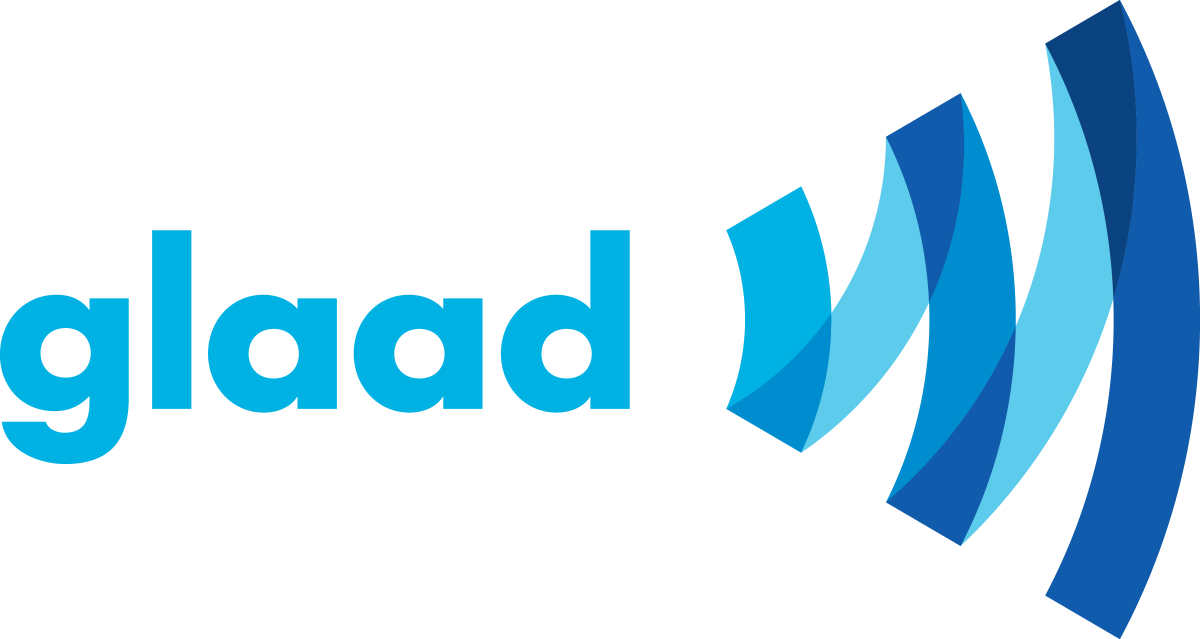Melissa, the show hides don’t render site text styling for <li>’s and headers with line height etc. Can we fix this, this is hard to edit in the future because formatting breaks when section edits are made and saved in these. I had to manually enter • for dispalay. Thank you. Your fix for the closed display is the code block above the first show /hide that closes the item vs, opening on initial page which is great.
Notes on Desktop or Browser width: Doesn’t adjust or blocks don’t wrap (is this possible), if not, should we have States at Top, then incident display, then big map?
Anti-LGBTQ Incidents in the US Since June 1, 2022
These charts provide a look into how anti-LGBTQ incidents in the US vary by geographic location.
The first chart is a “hex map” which shows a hexagon for every state in generally the correct geographic placement. The hexagons are color-coded based on the number of incidents in that state – the darker red, the more incidents.
The map at the bottom shows actual locations where incidents are plotted at the latitude and longitude level. The size of the circle tells you how many incidents occurred in that area – the larger the circle, the more incidents.
The table in the middle displays a list of all incidents occurring in the selected geographic region
To change your selection, you can click on a state in the hex map to filter both maps and the table by that state.
You can also click on or multi-select (lasso) circles in the map to filter the table by just those incidents selected.
To clear all your selections and show all values, click the “Show All” button.
You can download the data from the table at any time, regardless of if it is showing all values or is filtered based on your selections. To do so, click the Download Page button and then the Excel Download button. To go back to the main page, click the Back to Main Page button.
If you click the Options menu at the top right, you can:
• Filter by Incident and Target type, allowing you to explore incidents based on the type of attack (assault, vandalism, protest, harassment, etc.) or the target of the attack (drag performers, educators, health care providers, etc.).
• Change the date range, such as looking at data for a one-year time period. The date range defaults to the full data set available.
In all charts, you can hover over the chart for additional details.
This view shows the number of incidents occurring month over month.
Graphs on the left side show the number of incidents by Incident Type (Arson, Assault, etc.). Each Incident Type is shown on its own row and in its own color.
The right side shows the number of incidents by Target Type (Drag Attacks, Education Attacks, etc.). Each Target Type is shown on its own row and in its own color.
If you click the Options menu at the top right, you can:
• Change the view from showing breakdowns to just a single chart showing the total number of incidents by month.
• Filter by Incident Type and Target Type.
• Change the date range. The date range defaults to the full data set available.
• Hover over the chart for additional details.